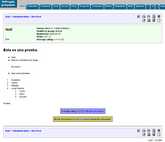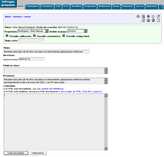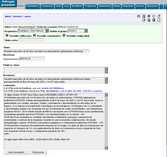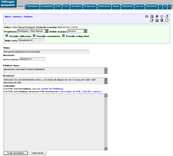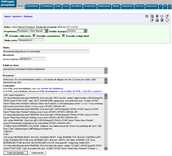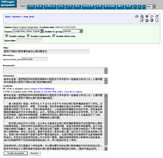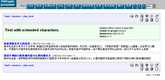These are some screenshots of the Content Management module in action. Click the
thumbnails to display the full-size screenshot.
| Description |
Version 0.5.0 |
|
After version 0.5, the wiki-derived markup includes lists (numbered and bulleted). This is how it looks. |
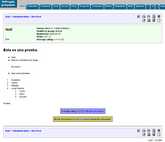
|
Also, after version 0.5.0, you can enter HTML code directly to write the content.
This is an example article written by the user Víctor. This is the screenshot of
the edition page. Note the new options Enable rating, Enable comments and Enable HTML.
With the Enable HTML option, Víctor can enter directly HTML code in the Content box.
Well, Víctor knows HTML but
sometimes he just want to write plain text and click some buttons.
|
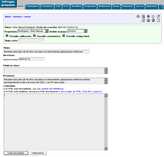
|
|
So, he selects the link to activate the "WYSIWYG HTML editor".
This is the popup windows for graphic HTML editing.
Unfortunately this WYSIWYG editor works only with IE4 browsers or higher.
Here he can write and click some buttons to format the text.
|

|
|
This is the content.
This editor can interpret most HTML, thought only a few control are provided here:
copy, cut, paste, bold, italics, underline, justify right and left, center, indent,
unindent, numbered and bulleted lists, links to URL, inline image, line, unlimited undo
(through the keyboard and popup menu).
|

|
|
After closing the WYSIWYG window, the HTML content is passed to the creation window. |
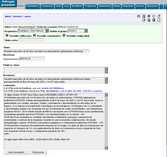
|
|
This is the result.
What is most useful for Víctor
is the ability to paste directly HTML from other sources
(web browsers and office applications).
|

|
|
Sometimes Víctor finds and good journal article to post.
In this example Víctor has entered all the information of the new page;
now he will activate the WYSIWYG editor and
paste the content of the article from a MS Word document.
|
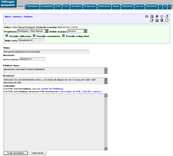
|
|
This is the content pasted from the Word doc into the WYSIWYG HTML editor. |

|
|
Even though MS Word generates very obfuscated HTML code, most formatting is well rendered. |

|
|
After closing the WYSIWYG window, the HTML content is passed to the creation window. |
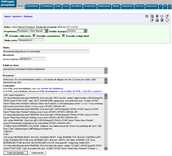
|
|
This is the result. |

|
|
More of the same. |

|
|
Since version 0.5.0b4, the CMS module has improved language capabilities.
In this example, the user Vicky (who has her user profile in Phprojekt configured
as Chinese) enters some news in Chinese. |
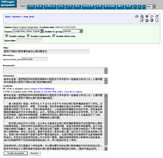
|
|
This is the resulting page. |

|
|
In this different example she enables the HTML content and enters the text in the WYSIWYG HTML editor. |

|
|
This is the resulting page. |

|
|
This is the index page of those articles. |
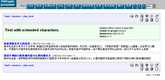
|